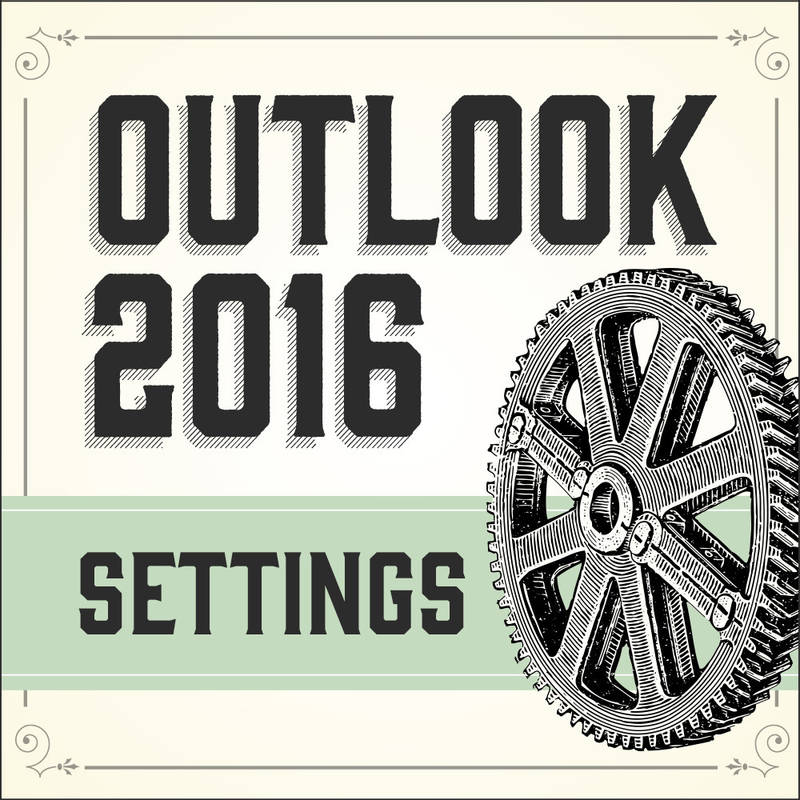
The Account Settings view in Outlook 2016 has been simplified and some of the settings you may need to access to make changes to an existing email account have moved to a new location. Follow these steps to access your account settings in Outlook 2016 for Windows 10.
Posted December 30, 2019