
Local storage helps keep your mailbox within its storage limit. While messages saved to your local folders are not accessible on the go from other devices like your phone or webmail, archived emails will still be available from your primary computer if you need to refer to them later. Think of local folders as your long-term archive for emails you most likely won’t need to access any time soon.
Posted April 18, 2012