If you attempt to send an email with an attachment larger than the maximum size allowed, the message may get "stuck" in your Outbox. Follow the step-by-step instructions outlined below to temporarily disable Outlook 2003 & 2007 from sending an email. This will allow you to locate and remove the message from your Outbox. Note: You may need to force-quit Outlook and restart your computer before updating your settings.
- Open Outlook
- From the Tools menu at the top of the screen, select Options
- Select the Mail Setup tab and click the Send/Receive button
- Be sure the All Accounts option is selected and click the Edit button
- Un-check the box labeled 'Send mail items'
- Click OK
- Click 'Close' to close the Send/Receive Groups window
- Click OK to close the Options window
- Shut down Outlook
- Re-open the program and click on your Outbox folder
- Select and delete email(s) with oversized attachments
- Repeat steps 2-8 (Note: On Step 5, re-check the box labeled 'Send mail items' to restore original settings)
Outlook 2010 & 2013 users click here for updated instructions.
Posted December 19, 2013